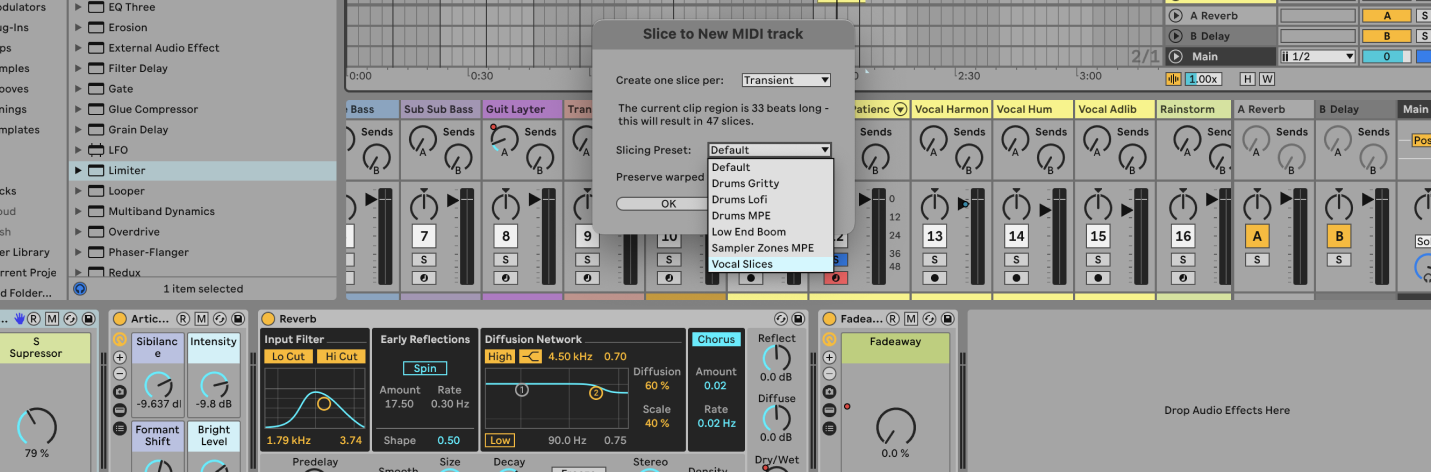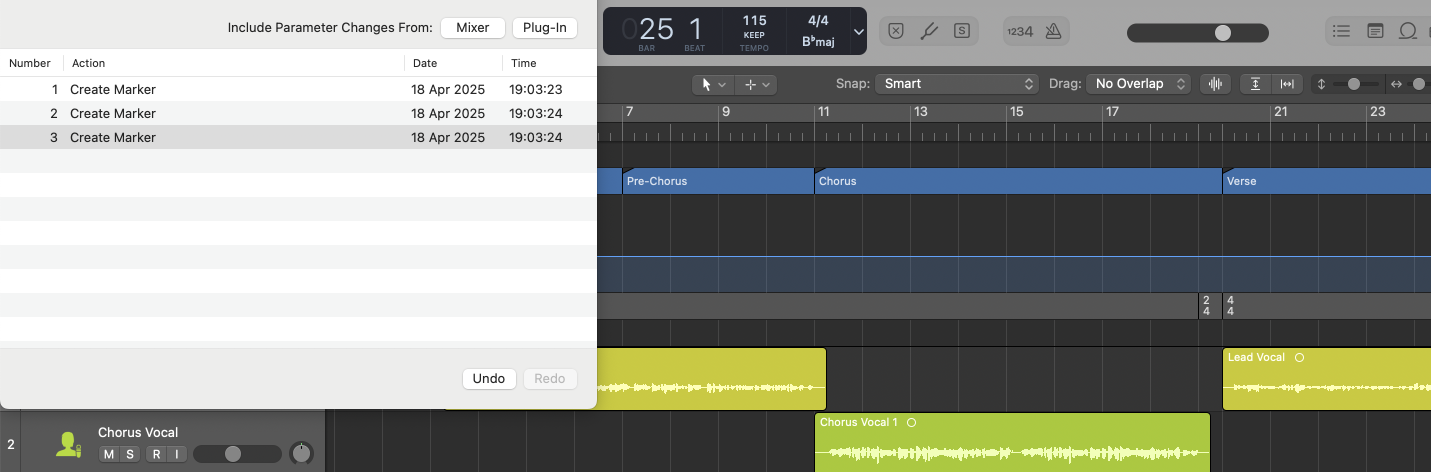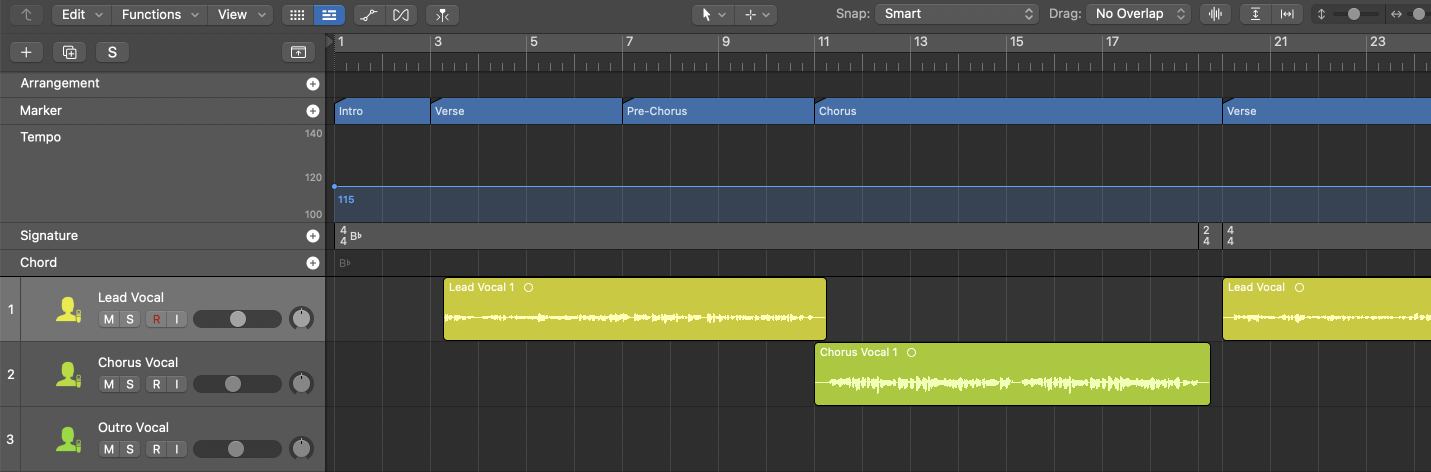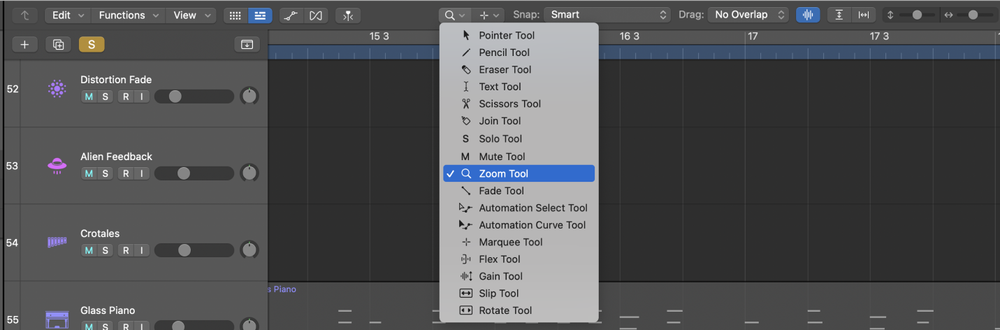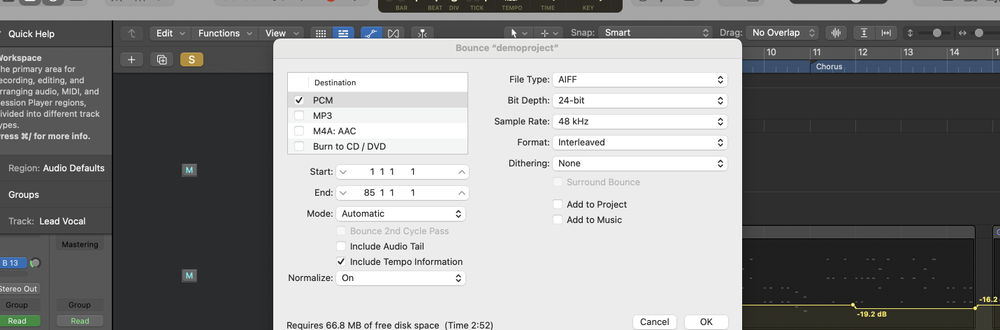In Ableton, you can slice an audio clip into individual MIDI notes that can be rearranged and manipulated using the "Slice to New MIDI Track" feature.
What is Slicing to MIDI?
Slicing to MIDI is the process of dividing an audio clip into smaller segments and assigning each segment to a MIDI note.
This allows you to rearrange, manipulate, and play the slices using a MIDI controller or the piano roll.
It's commonly used for drum loops, vocal chops, and other rhythmic samples.
How to Slice to MIDI in Ableton
1. Import an Audio Clip
Drag and drop the audio clip you want to slice into an audio track in Ableton.
2. Select the Audio Clip
Click on the audio clip to select it. Make sure the clip is highlighted.
3. Right-Click and Choose "Slice to New MIDI Track"
Right-click on the selected audio clip and choose "Slice to New MIDI Track" from the context menu.
4. Configure Slicing Options
A dialog box will appear with slicing options:
- Create one slice per: Select how the audio should be sliced (e.g., by transients, beat divisions, or warp markers).
- Slicing Preset: Choose a preset that suits your needs. The default preset usually works well for most tasks.
- Preserve warped timing: Keep "On" selected to preserve sample timing alterations that result from warping.
5. Click "OK"
After configuring the slicing options, click "OK." Ableton will process the audio and create a new MIDI track containing a Drum Rack with each slice assigned to a pad.
6. Play and Edit the Slices
- Play Slices: Use a MIDI controller or the piano roll to trigger and play the individual slices.
- Edit MIDI: Rearrange the MIDI notes in the newly created MIDI clip to create new patterns and sequences.
FAQs
What is the purpose of slicing to MIDI?
Slicing to MIDI allows you to rearrange, manipulate, and play individual segments of an audio clip, providing more creative flexibility in your production.
Can I slice any type of audio clip to MIDI?
Yes, you can slice any audio clip, including drum loops, vocal samples, and melodic phrases.
How do I change the slicing preset?
In the slicing dialog box, use the "Slicing Preset" dropdown menu to select a different preset. You can also create and save your own custom slicing presets.
What are the different slicing methods?
- Warp Markers: Slices are created at warp markers you have set in the clip.
- Transient: Slices are created at detected transients.
- Bar: Slices are created at each bar.
- Note Lengths: Slices are created at note intervals, with the options of 1/2 Note, 1/4 Note, 1/8 Note, 1/16 Note, 1/32 Note.
Can I edit the slices after slicing to MIDI?
Yes, you can edit each slice individually in the Drum Rack, adjust start/end points, apply effects, and modify each slice's properties.
How do I undo a slice to MIDI action?
To undo the slicing, press Ctrl+Z (Windows) or Cmd+Z (Mac) to revert the action.
Can I use effects on individual slices?
Yes, you can add audio effects to individual slices within the Drum Rack. Simply drag and drop effects onto the specific pad containing the slice you want to affect.
How do I save my slices as a new preset?
After configuring your slices and effects, right-click on the Drum Rack and select "Save as Default Preset" or "Save Preset" to save your custom slicing setup.
Can I slice to MIDI in Ableton Lite or Intro versions?
No, the "Slice to New MIDI Track" feature is not available in the Lite and Intro versions of Ableton Live. It is available in the Standard and Suite versions.