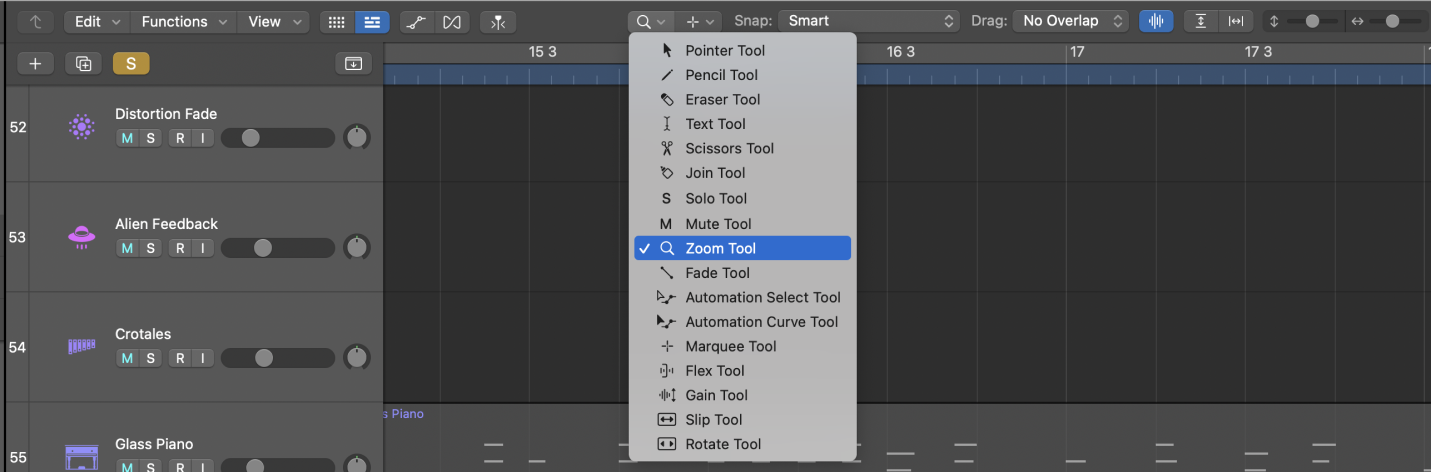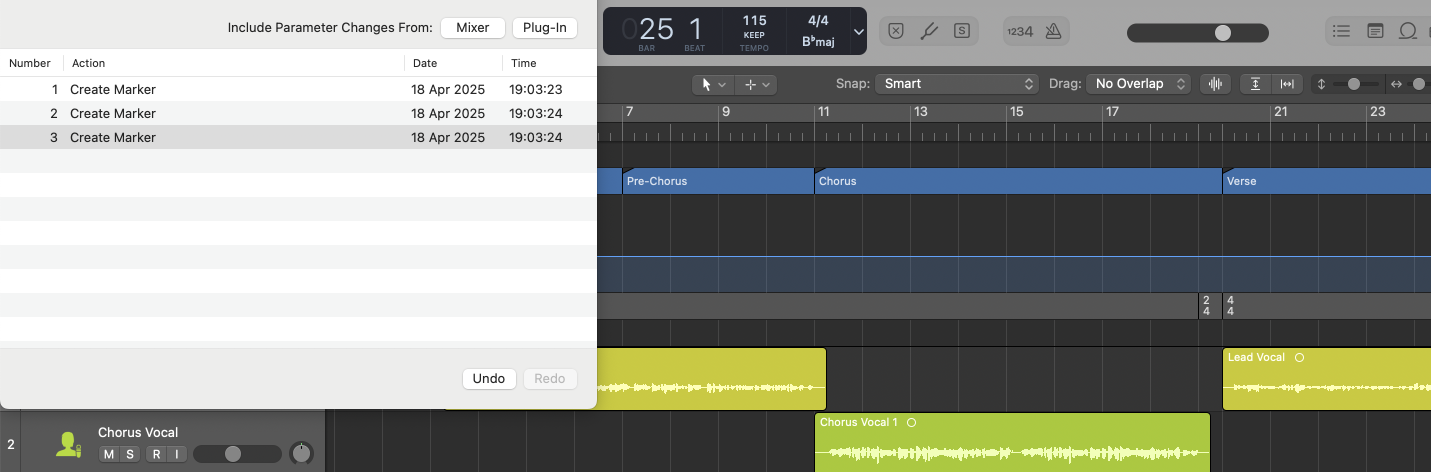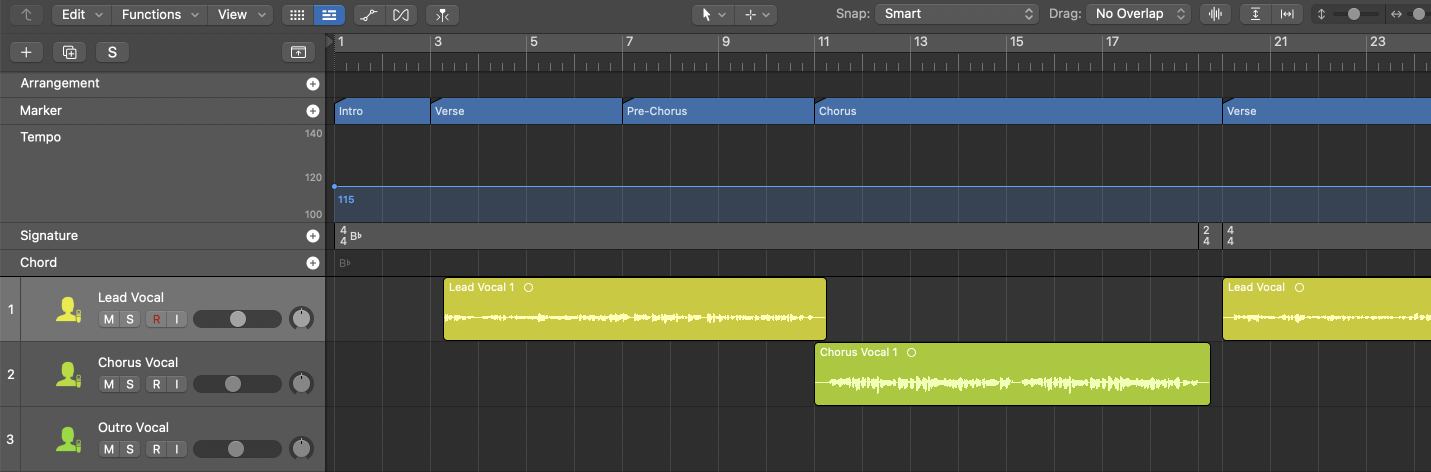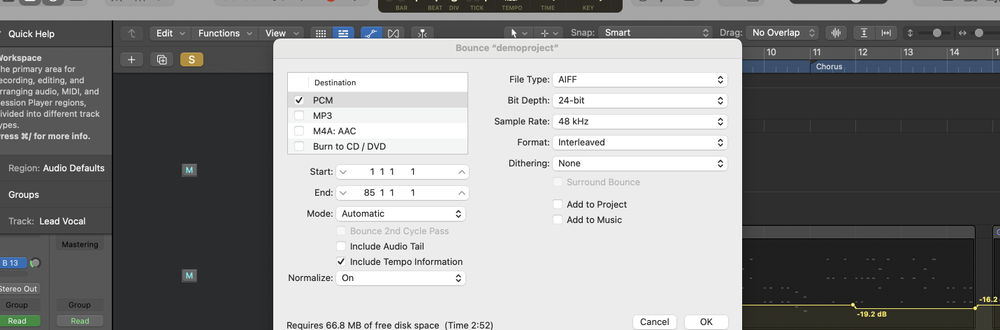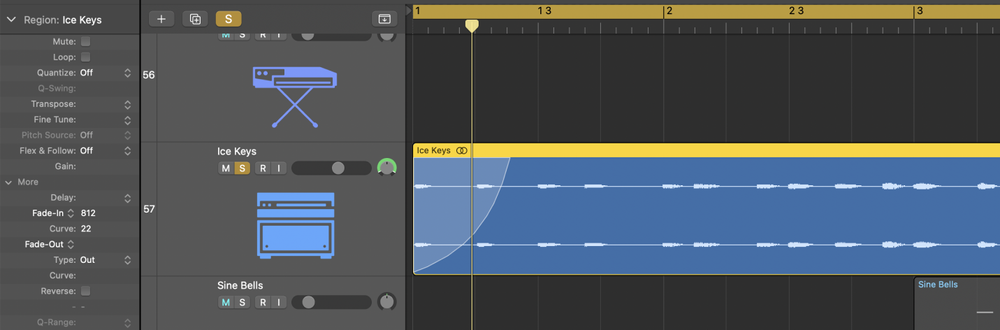Zoom out to see more of your project at once in Logic Pro using key commands, trackpad gestures, or the Zoom tool.
Methods to Zoom Out in Logic Pro
1. Use Keyboard Shortcuts
- Zoom Out Horizontally: Press
Command+Left Arrowto zoom out horizontally. - Zoom Out Vertically: Press
Command+Down Arrowto zoom out vertically. - Zoom to Fit Project: Press
Zto zoom to fit the selected region or the entire project if no region is selected.
2. Apply Trackpad Gestures
- Horizontal Zoom: Place two fingers on your trackpad and pinch them together to zoom out horizontally.
- Vertical Zoom: Press and hold the
Shiftkey on your external keyboard while pinching on the trackpad to zoom vertically in the Tracks area and Editors area.
3. Utilize the Zoom Tool
- Select the Zoom tool from the Tool menu.
- Click and hold in an empty area.
- Drag up to zoom out horizontally.
- Drag left to zoom out vertically.
4. Adjust Zoom Sliders
- Locate the horizontal and vertical zoom sliders in the top-right corner of the Tracks area.
- Click and drag the sliders to the left to zoom out.
- Click the "Zoom to fit" buttons (beside the sliders) to automatically zoom to fit all contents.
FAQs
How do I zoom back in after zooming out too far?
Use the opposite of the zoom-out commands:
Command+Right Arrowto zoom in horizontally.Command+Up Arrowto zoom in vertically.- Pinch open on the trackpad.
- Drag down/right with the Zoom tool.
Can I zoom in and out of just one track?
Yes, move your pointer to the bottom-left corner of a track header until it becomes a resize cursor, then drag up/down to zoom that track independently.
How can I quickly zoom to a specific section of my project?
Use the Zoom tool (Control + Option) to click and drag around the section you want to zoom to. Logic Pro will automatically zoom to fill the window with that selection.
Can I zoom the mixer using the same methods?
The mixer doesn't have the same zoom options as the Tracks area. However, you can resize channel strips by dragging the right edge of the mixer window or the resize handle between channel strips.
What's the difference between zooming and scrolling?
Zooming changes the magnification level, while scrolling moves your view left/right or up/down without changing the zoom.
Can I zoom while playback is running?
Yes, all the zoom methods work during playback. This is useful for zooming in to make precise edits or zooming out to preview the context of a section without stopping playback.