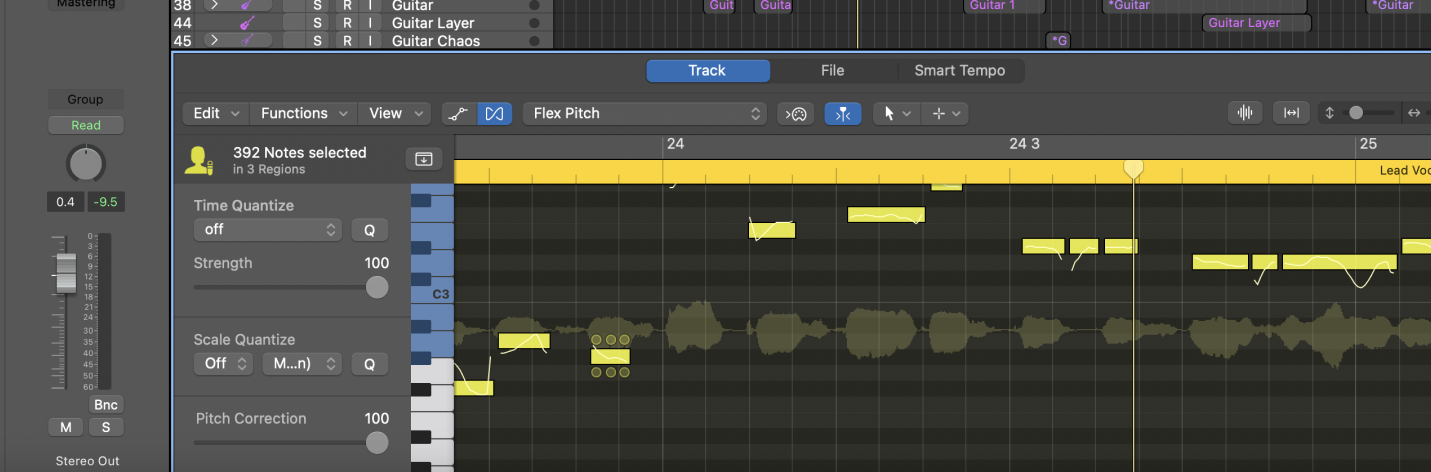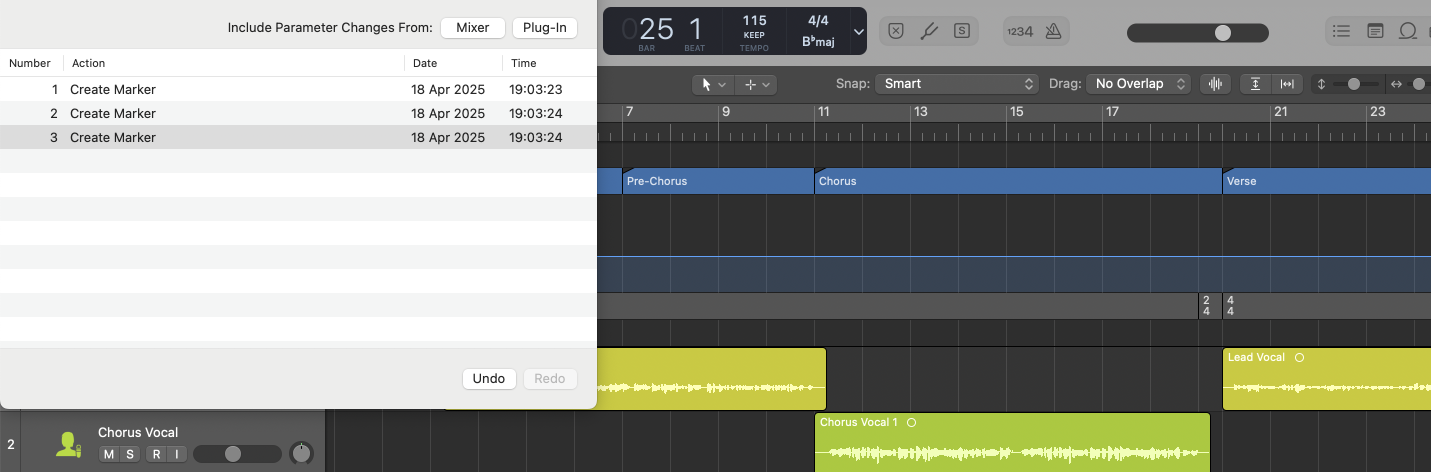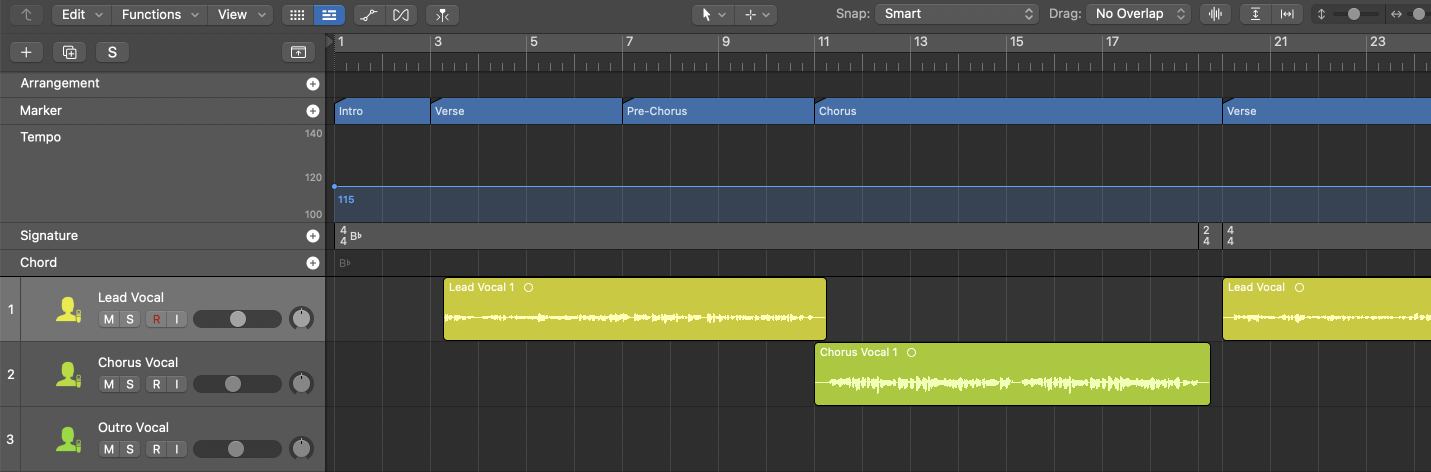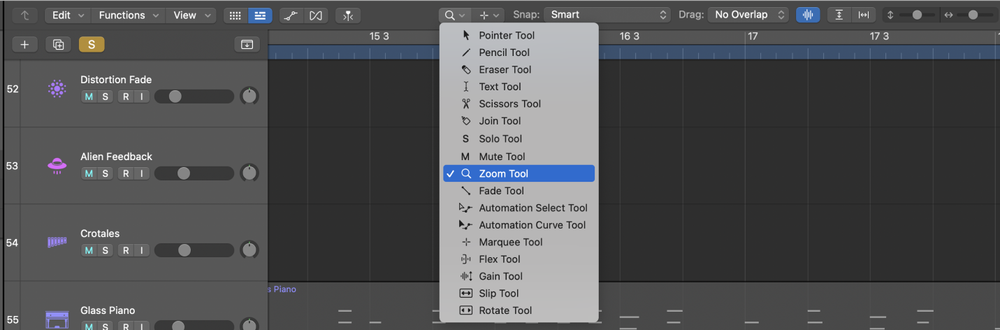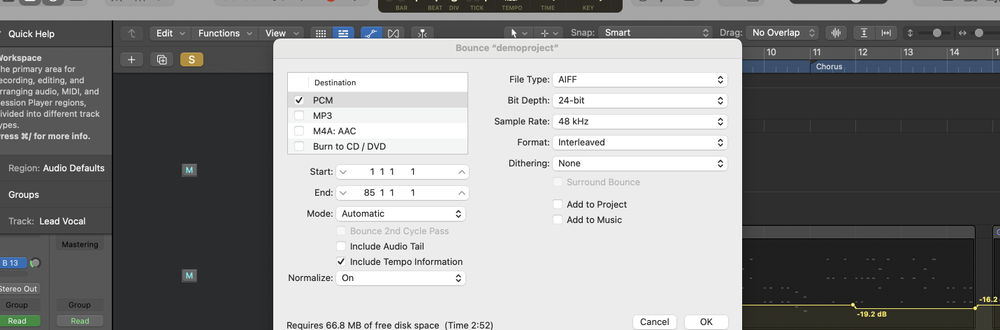To use autotune in Logic Pro, add the Pitch Correction plugin to your vocal track and adjust the response time, or use Flex Pitch for manual pitch correction.
Both methods allow you to correct vocal pitch or create stylized autotune effects.
What is Autotune?
Autotune is an audio processor that corrects the pitch of monophonic audio signals (like vocals) to match a set musical scale.
It was originally designed to subtly fix slight pitch imperfections but has evolved into a creative effect tool used across many genres.
The rapid pitch correction of heavily autotuned vocals has become particularly popular in modern music production, creating the distinctive "robot voice" effect heard in many contemporary songs.
How to Apply Autotune in Logic Pro
1. Using Flex Pitch
- Select your vocal track
- Open the Audio Editor (double-click the audio region)
- Click the Flex button (the horizontal hourglass shape) in the toolbar
- Choose "Flex Pitch" from the Flex Mode dropdown menu
- Within the Inspector, you'll find a
Pitch Correctionslider. Drag this slider to the right towards 100% to correct the pitch of all selected notes to the nearest semitone. This action provides a general pitch correction across the entire vocal region. - Adjust the parameters for scale, response, and detune
- Click and drag individual note bars to snap to the nearest correct pitch
2. Using Pitch Correction Plugin
- Insert the Pitch Correction plugin on your vocal track
- Set the "Scale" and "Key" parameters
- Adjust the "Response" parameter (0-20ms for obvious effect, 40-100ms for subtle)
- Set the "Detune" parameter
- Optionally automate the "Bypass" parameter
3. Using AutoTune Pro Plugin
- Buy and install Antares AutoTune Pro plugin
- Insert AutoTune Pro on your vocal track
- Set the key and scale
- Adjust Retune Speed (0-10ms for hard effect, 20-50ms for natural)
- Use MIDI control features for detailed editing
- Experiment with Creative mode
FAQs
What's the difference between Flex Pitch and Pitch Correction?
Flex Pitch is a more manual approach, allowing you to adjust individual notes, while Pitch Correction automatically adjusts the entire performance. Flex Pitch is better for detailed editing, while Pitch Correction is quicker for overall tuning.
How do I get the hard autotune effect?
Set your pitch correction Response time to a fast value (under 20 ms) and make sure your Input Type is set to Monophonic. This will cause notes to snap abruptly to the nearest correct pitch, creating that iconic robotic sound.
Can I use autotune on instruments other than vocals?
Yes, autotune can be used on any monophonic audio signal, such as solo brass, strings, or synth leads. It won't work well on polyphonic material like strummed guitar chords.
How do I make autotune sound more natural?
For subtle pitch correction, use slower Response times (40-100 ms) and consider automating the effect to bypass it on words or phrases that don't need tuning. You can also adjust the Detune setting to allow for slight natural variations in pitch.
Should I tune my vocals before or after applying autotune?
It's best to get your vocal performance as close as possible before applying autotune. Autotune is not a replacement for good vocal technique and can sometimes emphasize mistakes if used heavily on an out-of-tune performance.
Can I use autotune in real-time while recording?
Yes, if you have a low-latency audio interface, you can insert the Pitch Correction or AutoTune Pro plugin on your vocal track and monitor through it while recording. This can help vocalists hit the right notes and make editing easier later.
How do I create the autotune harmony effect?
Duplicate your vocal track, set each track to a different key or scale in your pitch correction plugin, and adjust the mix between the tracks. You can also experiment with panning and stereo separation for a wider effect.